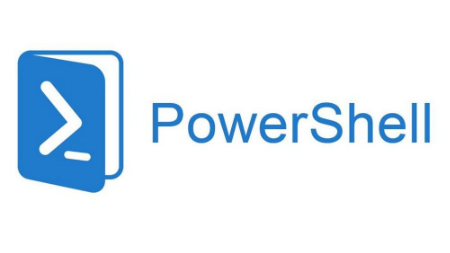概要
batファイルにドラッグしたファイルを変換します。
(ドラッグしたファイルのパスをps1ファイルに渡して、ps1ファイルで処理します)
コード
・office_changer.bat
office_changer.bat
@echo off
rem ドラッグしたファイルのパスをps1ファイルに渡す
powershell -NoProfile -ExecutionPolicy Unrestricted .\office_changer.ps1 %1 ・office_changer.ps1
ファイルの種類を判定し、$EFlag,$WFlag,$PFlagをたてることで、それぞれ処理をしています。
office_changer.ps1
#引数なし
if ( $args[0] -eq $null ) {
Write-Warning '引数がありません'
exit
}
else {
#Excel判定
if($args[0].EndsWith('.xlsx')){$EFlag = 1}
if($args[0].EndsWith('.xlsm')){$EFlag = 1}
if($args[0].EndsWith('.xls')){$EFlag = 1}
#Word判定
if($args[0].EndsWith('.doc')){$WFlag = 1}
if($args[0].EndsWith('.docm')){$WFlag = 1}
if($args[0].EndsWith('.docx')){$WFlag = 1}
#PowerPoint判定
if($args[0].EndsWith('.pptx')){$PFlag = 1}
if($args[0].EndsWith('.pptm')){$PFlag = 1}
if($args[0].EndsWith('.ppt')){$PFlag = 1}
}
if ($EFlag -eq 1) {
#オブジェクト作成
$excel = New-Object -ComObject Excel.Application
$excel.Visible = $false
$excel.DisplayAlerts = $false
#拡張子変更
$newcsv = $args[0] -replace '\.xlsx$', '.csv'
$newcsv = $newcsv -replace '\.xlsm$', '.csv'
$newcsv = $newcsv -replace '\.xls$', '.csv'
try {
#ブックオープン
$book = $excel.Workbooks.Open($args[0])
#保存
$book.SaveAs($newcsv, 6)
$book.Close($false)
}
catch {
Write-Warning 'エラーが発生しました'
Write-Warning '例:上書き保存に失敗、excelファイル名にスペースが含まれている'
}
finally {
#終了処理
$excel.Quit()
$excel = $null
[gc]::Collect()
[gc]::WaitForPendingFinalizers()
Remove-Variable excel
}
}
if ($WFlag -eq 1) {
#オブジェクト作成
$word = New-Object -ComObject Word.Application
$word.Visible = $false
#拡張子変更
$newpdf = $args[0] -replace '\.doc$', '.pdf'
$newpdf = $newpdf -replace '\.docx$', '.pdf'
$newpdf = $newpdf -replace '\.docm$', '.pdf'
try {
#ブックオープン
$doc = $word.Documents.Open($args[0])
# 保存
$doc.SaveAs($newpdf,17)
$doc.Close($false)
}
catch {
Write-Warning 'エラーが発生しました'
Write-Warning '例:上書き保存に失敗、wordファイル名にスペースが含まれている'
}
finally {
#終了処理
$word.Quit()
$word = $null
[gc]::Collect()
[gc]::WaitForPendingFinalizers()
Remove-Variable word
}
}
if ($PFlag -eq 1){
#オブジェクト作成
$powerpoint = New-Object -ComObject PowerPoint.Application
#拡張子変更
$newpdf2 = $args[0] -replace '\.ppt$', '.pdf'
$newpdf2 = $newpdf2 -replace '\.pptx$', '.pdf'
$newpdf2 = $newpdf2 -replace '\.pptm$', '.pdf'
try {
#ブックオープン
$ppt = $powerpoint.Presentations.Open($args[0],$msoFalse,$msoFalse,$msoFalse)
#保存
$ppt.SaveAs($newpdf2,32)
}
catch {
Write-Warning 'エラーが発生しました'
Write-Warning '例:上書き保存に失敗、powerpointファイル名にスペースが含まれている'
}
finally {
#終了処理
$powerpoint.Quit()
$powerpoint = $null
[gc]::Collect()
[gc]::WaitForPendingFinalizers()
Remove-Variable powerpoint
}
}カスタマイズ
保存する拡張子を変更したい場合は、”#拡張子変更”,”#保存”の個所を変更してください。
(SaveAsの番号については以下リンク参照)
例(ワードをXPSに変換)
#拡張子変更
$newxps = $args[0] -replace '\.doc$', '.xps'
$newxps = $newxps -replace '\.docx$', '.xps'
$newxps = $newxps -replace '\.docm$', '.xps'
# 保存
$doc.SaveAs($newxps,18)
XlFileFormat 列挙体 (Excel)
Office VBA 言語リファレンス

WdSaveFormat 列挙 (Word)
Office VBA リファレンス トピック

PpSaveAsFileType 列挙 (PowerPoint)
Office VBA リファレンス トピック
但し、エクセルを PDF,XPSファイルに変換する場合はExportAsFixedFormatメソッドを使用します。
例(エクセルをPDFに変換)
#拡張子変更
$newpdf2 = $args[0] -replace '\.xlsx$', '.pdf'
$newpdf2 = $newpdf2 -replace '\.xlsm$', '.pdf'
$newpdf2 = $newpdf2 -replace '\.xls$', '.pdf'
#保存
$book.ExportAsFixedFormat([Microsoft.Office.Interop.Excel.XlFixedFormatType]::xlTypePDF, $newpdf2)
XlFixedFormatType 列挙 (Excel)
Office VBA リファレンス トピック